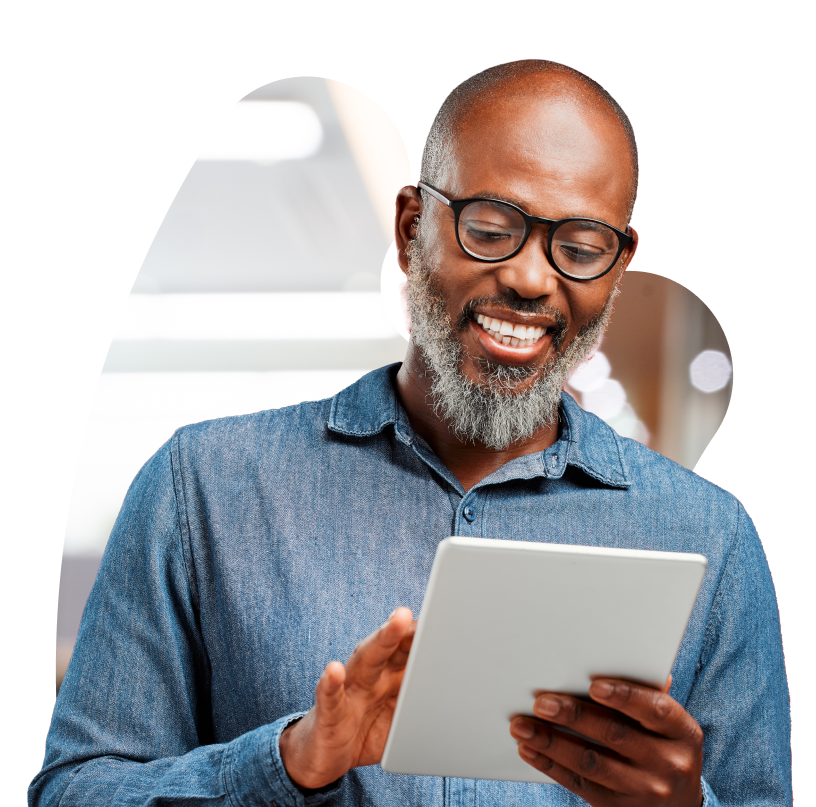— Blog
Your Easy Guide to Setting Sales Goals for Senior Living
Learn how to determine the right KPIs, leverage powerful enablement tools, and monitor your progress.

— Blog
61 Assisted Living Statistics Operators Should Know
Stay up to date with trends to improve business outcomes.

— Blog
7 Ways to Improve Your Senior Living Marketing With Tech
Boost performance, increase occupancy rates, and grow revenue with today’s most advanced marketing tools and platforms

— Blog
4 Lessons From the 2023 Aline Benchmark Report
Get the data-driven insights you need to optimize your sales and marketing efforts.

— Blog
6 Revenue Challenges Senior Living Operators Can’t Afford to Ignore
Don’t let those outdated manual systems lead to poor revenue management and hurt your financial performance.

— Blog
4 Ways Lead Scoring Can Improve Conversions for Senior Living Sales
Better focus your sales efforts for improved performance with lead scoring.